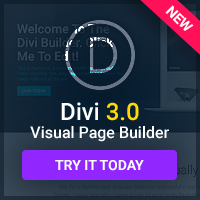Once you've decided to write your own HTML, and you've got some idea of how it all works, there's one thing left to think about: which program are you going to use to do it? While you can use programs like Notepad or Wordpad that come with Windows, they don't have any specialised HTML editing features, and that can slow you down more than you'd think.
The choice of HTML editors out there, though, is bewildering: there are literally thousands. Here's a guide to things you should look for when you're searching for your perfect HTML partner.
Syntax Highlighting.
One of the most vital features for any editor is syntax highlighting. This means that it understands how HTML works, and will make tags a different colour from text, making it easier for you to see what you're doing.
You should try to find an editor that has up-to-date syntax highlighting and checks whether your tags are valid or not. Instead of just colouring anything you put between angle brackets, it should check whether what you're entering is valid HTML, and warn you if it isn't (usually by turning it red).
Another thing to look out for when it comes to syntax highlighting is what the editor supports that you might want to use with HTML: it's good to have highlighting for CSS and Javascript, as well as PHP or Perl (or whatever you use server-side). Some editors mark them in the same colour to indicate ‘not HTML', while some highlight them in a useful way – this is what you want.
Tag Suggestion.
It's good to get an editor that knows about valid HTML tags and how they're structured, as that means it can let you know what you should be including and let you browse through tags to find the one you're thinking of. If you type ‘